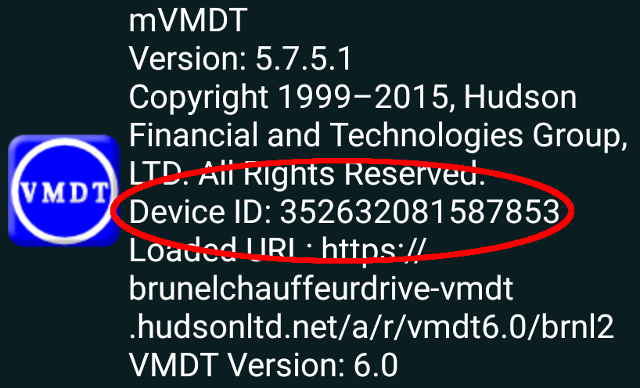Apple VMDT Installation
- Download and install the latest version of VMDT from this page.
- If you receive an 'Untrusted Enterprise Developer' error the first time you open the app:
- Launch Settings from your home screen.
- Tap on General
- Tap on Device Management.
- Tap on Hudson Financial and Technologies Group.
- Tap to trust.
- Tap to confirm.
- Once the app is open, tap on the Admin menu at the top right hand corner, and locate your Device ID.
- Fill in the form at the bottom of this page with your details, as well as the Device ID from step 3.
Apple Device ID example
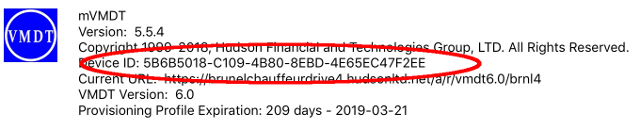
Android VMDT Installation
- Download and install the latest version of VMDT from this page.
- If you receive an error stating 'Your phone is not allowed to install unknown apps from this source':
- Tap settings.
- Tap Allow from this source
- Tap on your back button and you should be prompted to install.
- Once the app is open, tap on the three dots at the top right hand corner, tap About VMDT and locate your Device ID.
- Fill in the form at the bottom of this page with your details, as well as the Device ID from step 3.
Android Device ID example